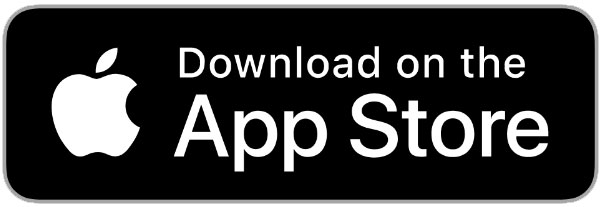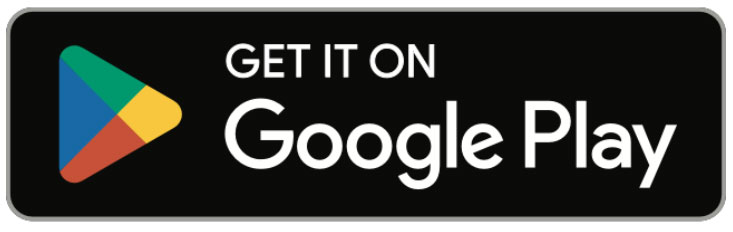May 2025
Opening up teacher input for 4th Quarter Report will require:
- Confirming the quarter dates in ‘Grades’ then ‘Report Card Input Controls’
- Changing input for the mid-quarter report from ‘Allow Input’ to ‘Input Complete’
- Changing input for the 4th quarter report cards from ‘Not Yet’ to ‘Allow Input’
- Having teachers go through the quarter report card input process
- Closing the input process by changing ‘Allow Input’ to ‘Input Complete’
- Some schools also have a ‘Semester 2’ and/or a ‘Final’ column on their report cards. If this has been set-up at your school, then you will need to open up input for those grading periods as well.
Summer Transition!
We will be turning on the Summer Transition steps later this month to help get your system wrapped up for the current year and ready for next year. Here are explanations of what your school will need to complete before the end of the summer:
- Creating a statement to appear on report cards declaring that the student will be moving forward to the next grade level
- Marking any students who will not be moving forward as ‘Not Promoted’
- Creating any new Homeroom teacher accounts
- Establishing the Homeroom teacher changes for next year
- Moving the students forward to their new homerooms and grade levels
- Assigning courses to teachers and filling those courses with students
HelpDesk is dedicated to helping make the Summer Transition an easy process and allow you more time to enjoy your summer break. Please contact HelpDesk if you have any questions about getting started. Once these steps have been completed, please notify HelpDesk so that they can move your school forward to the new school year. On the Summer Transition steps, there are a few details to note:
- After each step is a blue question mark, which are links. When you click one, the system will pull up an FAQ which will provide more information about that step.
- After some of the steps are links to a video tutorial. When you click one, the system will pull up an FAQ/video tutorial which will provide more information about that step.
- There is a button underneath the Summer Transition title, which will allow you to ‘hide’ these steps. This is helpful if you have already completed the steps or will not start on the steps until later this summer.
- The last and final step to ensure that your system is ready to operate for the 2025-2026 school year is to have HelpDesk move your forward. This requires you to contact HelpDesk so that we can verify everything has been completed and confirm with you that your school is ready to move forward.
Opening up teacher input for 3rd Trimester Report will require:
- Confirming the 3rd trimester dates in ‘Grades’ then ‘Report Card Input Controls’
- Changing input for the 3rd trimester from ‘Not Yet’ to ‘Allow Input’
- Having teachers go through the trimester report card input process
- Closing the input process by changing ‘Allow Input’ to ‘Input Complete’
Summer Transition!
We will be turning on the Summer Transition steps later this month to help get your system wrapped up for the current year and ready for next year. Here are explanations of what your school will need to complete before the end of the summer:
- Creating a statement to appear on report cards declaring that the student will be moving forward to the next grade level
- Marking any students who will not be moving forward as ‘Not Promoted’
- Creating any new Homeroom teacher accounts
- Establishing the Homeroom teacher changes for next year
- Moving the students forward to their new homerooms and grade levels
- Assigning courses to teachers and filling those courses with students
HelpDesk is dedicated to helping make the Summer Transition an easy process and allow you more time to enjoy your summer break. Please contact HelpDesk if you have any questions about getting started. Once these steps have been completed, please notify HelpDesk so that they can move your school forward to the new school year. On the Summer Transition steps, there are a few details to note:
- After each step is a blue question mark, which are links. When you click one, the system will pull up an FAQ which will provide more information about that step.
- After some of the steps are links to a video tutorial. When you click one, the system will pull up an FAQ/video tutorial which will provide more information about that step.
- There is a button underneath the Summer Transition title, which will allow you to ‘hide’ these steps. This is helpful if you have already completed the steps or will not start on the steps until later this summer.
- The last and final step to ensure that your system is ready to operate for the 2025-2026 school year is to have HelpDesk move your forward. This requires you to contact HelpDesk so that we can verify everything has been completed and confirm with you that your school is ready to move forward.
We’re excited to share that reliable Text Notifications are on the way!
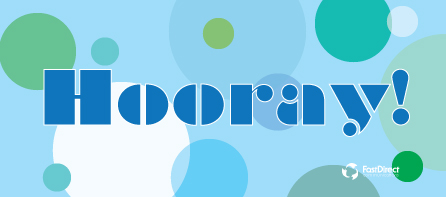
To better support your communication needs, we’re upgrading to a powerful new integration that will deliver even more reliable and consistent text alerts. While our current email-to-text setup has served us well, recent changes from major carriers have affected its consistency. That’s why we’re transitioning to Twilio’s industry-leading Text API.
Twilio supports over 36% of the Forbes Global 2000 and is trusted by organizations like the American Red Cross, Airbnb, and Netflix. With this update, you can expect greater reliability, faster delivery, and peace of mind knowing your messages will reach your families and staff when it matters most.
You don’t need to do anything — just keep an eye out for messages from us as we make the switch. We’re committed to keeping you connected and informed, every step of the way. Thank you for trusting us with your school communications — we’re looking forward to this next step forward together.
Timer + Finance + FDpay = Easy Billing
Timer is a component in FastDirect that allows schools to track attendance hours for daycare, preschool, before and after school care, and more. This robust component features a billing component which lets you take those attendance hours and bill the families directly. The Timer component also includes:
- One-click clocking in/out of one student or a custom group of students
- Ability to create multiple rate groups
- Custom settings for billing, rates, and groups to fit your school’s needs
- Billing reports by family or by date range
Once the Timer component is linked with a specific Finance account, you are able to bill a family’s account directly with just a click. Timer allows you the ability to set up different rate groups as well as different rates for morning or afternoon care. Other great features include the ability to charge picking-up-late fees, round up minutes, and set minimum time rates. Additionally, with the billing process, you can make adjustments to a families total and add any necessary notes.
Finally, once you add in FDpay, your parents will be able to make payments to their extended care account electronically which means no data entry for the school! Billing has never been easier!
To find out more about Timer and how it can help transform your school’s tracking of preschool or extended care hours, or to discuss the power of FDpay, contact HelpDesk to schedule an appointment!
Even though the ReportCard from the current grading period only has the comments for that period, you are still able to view/print the comments from the whole year. Furthermore, you can print those comments as a batch print. The same is also true for attendance. Here are the steps to print an individual student’s comments:
- Go to ‘Grades’
- Click ‘View ReportCards’
- Click ‘Print’ next to the student’s name in your roster
- When their ReportCard appears, click on the word ‘Comments’
- That student’s comments for the whole year will appear on a separate screen which is printable
Here are the steps to batch print your homeroom students’ comments:
- Go to ‘Grades’
- Click ‘View ReportCards’
- Click ‘Print Whole Class Comments’ which is above the roster list
- The comments will appear (one after another) and File – Print will print them all on individual sheet
Both sets of steps can be followed for Attendance as well.
Happy Birthday to the APP for Parents and Guardians! The FastDirect Parent App was released one year ago and we couldn’t be prouder! Parents/guardians can click on their phone’s App store icon below to download the FastDirect App. After it’s downloaded, parents can open it and follow the prompts to get logged in! After logging in once, their login will be remembered.
Admin & staff don’t have their own app yet but all are welcome to download the FastDirect App for Parents and explore the services in the SOTO family account on our demonstration school.
Just follow these steps and try it out!
- Download the App
- Open the App and enter the following to login:
State: California
City: Walnut Creek
Demonstration School: (the system will enter this for you)
ScreenName: Parent
Password: grow1 - Click ‘Login’
- How can I change a re-registration submission for a student who has the wrong grade level for next year (such as a preschool student who won’t be going into Kindergarten)?
- How to Enter Independent Assessments.
- How can I move a transfer student back to a homeroom during Summer Transition?
Helpful FAQs from May 2024:
- How can I see if parents have set up scheduled automatic payments in FDpay?
- Can we accept credit/debit card payments in-person?
- What is Student Groups in Timer?
Helpful FAQs from May 2023:
Watch this video tutorial to find out how to turn on Parent File Manager:
Free Training and Tech Support
New to FastDirect Communications? Our newsletter is just one small way we help our schools. Our free training and tech support is a large part of what we offer. Read more!